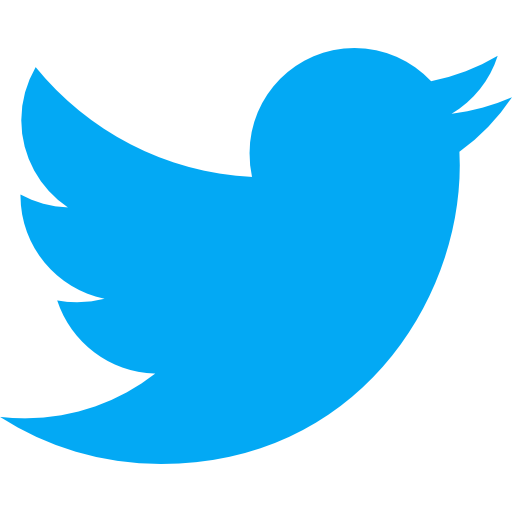Setup An AWS IAM User
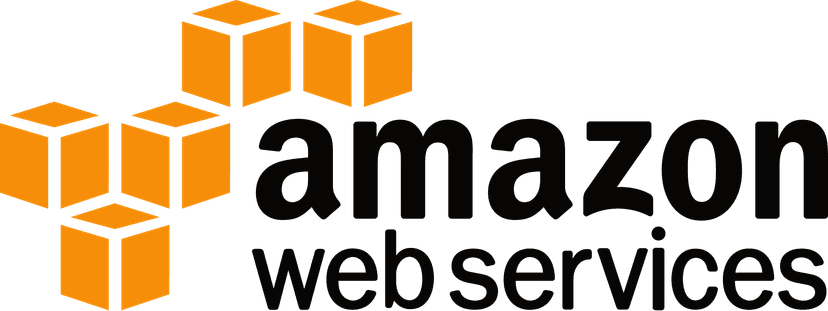
How do I setup an AWS IAM User?
AWS is one of the most widely accepted cloud platforms, leveraged by companies around the world. When working within AWS, you can add an IAM (Identity and Access Management) user. This is an entity that you create in AWS that represents the person or application that uses it to interact with AWS. The purpose here is to control what permissions and account access you provide to people within your account.
This guide will walk you through setting up an AWS IAM User for your AWS account and sharing the credentials to Aloa Manage.
Step by Step Guide to Setting Up an AWS IAM User:
- Go to the IAM Dashboard in the AWS console for your AWS account
- Click
- Add the relevant User name
- Check the options for Programmatic access and AWS Management Console
- Once visible, verify the options Autogenerated password, and User must create a new password at next sign-in are selected
- At the bottom of the screen, click Next: Permissions
- On the next screen we will add the users to a new permissions group. A group is a set of users that all have the same permissions. Click the button Create group to create a new group.
- On the new group dialog, enter the User's name for the Group name
- Select the Policy AdministratorAccess. If not visible, you may need to search for it in the Search Bar.
- Click the button Create group
- On the next screen, make sure your newly created group (UsernameGroup) is selected.
- Select Next: Tags
- Tags are optional. Add them if desired to this user. Then click Next: Review
- On the review page, make sure that the following values are set:
-- User name: Username
-- AWS access type: Programmatic access and AWS Management Console access
-- Console password type: Autogenerated
-- Require password reset: Yes
-- Group: UsernameGroup
- Click Create user at the bottom of the page
- On the next screen, you will see the result of creating the user. First, copy the link where it says "Users with AWS Management Console access can sign-in at...".
This sign-in link is special to your AWS account. The 12 digits at the start of the URL is your unique AWS Account ID
- Next, click the Download .csv button to download a CSV with the credential information.
Note the location of this file on your computer, it will be used in sharing the credentials.
You have successfully created the IAM user and uploaded the credentials to Aloa Manage!
It's one thing to know how to setup an AWS IAM user, but that is worthless if you don't know when you should do it. Let's break down the relevance of this question based on two high level categories. We'll walk through an explanation as well as provide a score, 1-10, that shows you how relevant this question is whether you do or don’t have a product.
Pre-Product:
The first scenario we will walk through will be if you do not have a product yet. Whether it is a website or a mobile app, you are still in the ideation or planning phase and have not yet built anything. Maybe you have started development but just aren’t finished with your first version. Whichever it is, we'll get into why this question is or isn’t relevant and why you should or shouldn't care about it if you do not have a product.
If you don't have a product yet, you really don't need to worry about this. Setting up an IAM user is complicated and you should focus your attention on other tasks as you shouldn't even need an AWS account just yet.
Live-Product:
The second category is if you do have a live product. Maybe you just launched your business or maybe it's been live for years and you're continuing to improve its quality and release new features. Regardless of the scenario, if your product is live, this question carries a different weight of relevance.
If you do have a live product then this is a pretty important process to know. Too often people will give admin access to their AWS account. As a business owner, it is important to always retain ownership and control access into your account.
Setting up an AWS IAM user can be difficult to do alone. It is something that can require a lot of time and even more critical thinking. Thankfully, all you need is an AWS account and you're good to go!
- An AWS IAM user is an entity that you create in AWS that represents the person or application that uses it to interact with AWS. This helps ensure that users are only able to do what you want them to within your account.
- If you don't have a product, don't worry about it.
- If you do have a product, make sure your developers are added as IAM users.