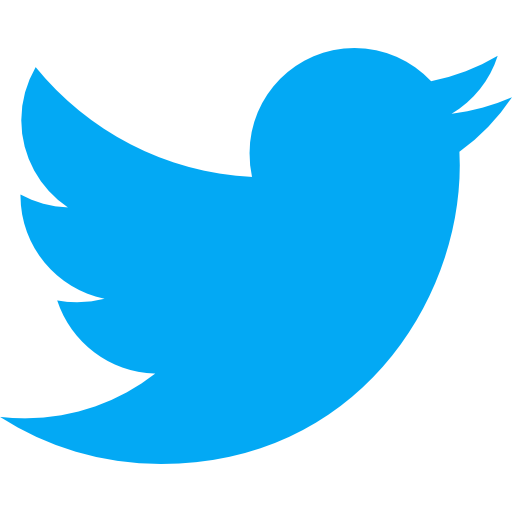Add a User to Twilio; Manage Twilio Users

How do I add a user to Twilio?
Twilio is a customer communication platform, allowing its users to leverage their APIs to more easily communicate with their own customers via text and call.
In order to add a user to your Twilio account, you need to be either the owner or the account administrator. Follow the steps below to learn how to add a user, as well as how to change permissions and remove a user.
Add a User to Your Twilio Account
- Login to your account.
- Click on the Account tab, the drop down in the top-right part of your screen.
- Within the Account tab, click on Manage users.
- Click the "+" icon within Manage users in order to add another user.
- Enter the user's email address that you want to add, and choose their desired permission role. Learn more about permissions here.
- Click Send Invitation.
A user who is invited will receive an email from Twilio, where they will need to accept the invitation in order to access the account. If the invite isn't accepted within 7 days, it will automatically expire. If an invite expires, you can go back into Manage users and click on the email address you want to invite and click Resend Invitation.
Account invitations expire if they are not accepted in time. If users do not accept the invitation in time, you can resend the invitation from the Manage Users page by selecting the user's email and clicking Resend Invitation.
Change a user's role
Follow the same steps as above to manage your users:
- Login to your account.
- Click on the Account tab, the drop down in the top-right part of your screen.
- Within the Account tab, click on Manage users.
After you are within the Manage users section, navigate to the row of the email address/user that you want to change permissions for. Simply click the checkbox of role that you want to change the user to. The preferences will automatically save once they are selected.
If you are downgrading a user's permissions, keep in mind that their scope of abilities may now be limited, so be sure to Confirm the change in that final warning pop-up, acknowledging that you understand the implications of changing roles.
Remove a user
Follow the same steps as above to manage/change permissions of your users:
- Login to your account.
- Click on the Account tab, the drop down in the top-right part of your screen.
- Within the Account tab, click on Manage users.
Once you are in the Manage users section, scroll to find the user you wish to remove from your account.
- Click on the user that you are about to remove.
- Click "Remove from this account" on your screen.
- A confirmation window will pop up, where you should click Remove User to finalize your action.
It's one thing to know how to add a user to Twilio, but that is worthless if you don't know when you should do it. Let's break down the relevance of this question based on two high level categories. We'll walk through an explanation as well as provide a score, 1-10, that shows you how relevant this question is whether you do or don’t have a product.
Pre-Product: 1/10
The first scenario we will walk through will be if you do not have a product yet. Whether it is a website or a mobile app, you are still in the ideation or planning phase and have not yet built anything. Maybe you have started development but just aren’t finished with your first version. Whichever it is, we'll get into why this question is or isn’t relevant and why you should or shouldn't care about it if you do not have a product.
If you don't have a product yet, then there is no need to worry about adding a user to Twilio as you shouldn't have a Twilio account just yet. However, if you believe you will need to communicate with your users, keep Twilio in mind as you start to move further along your product roadmap.
Live Product: 5/10
The second category is if you do have a live product. Maybe you just launched your business or maybe it's been live for years and you're continuing to improve its quality and release new features. Regardless of the scenario, if your product is live, this question carries a different weight of relevance.
If you do have a product and you want to communicate with your users more efficiently, you should consider using a tool like Twilio. If you are using it, then you should definitely know how to navigate these steps as it will allow you to fully control your own account.
All you need here is your Twilio account!
- Twilio is a popular tool used to help companies communicate with their users.
- If you don't have a product, don't worry just yet about Twilio.
- If you do have a product and intend to communicate with your users via text/email, you should know how to manage your Twilio account.