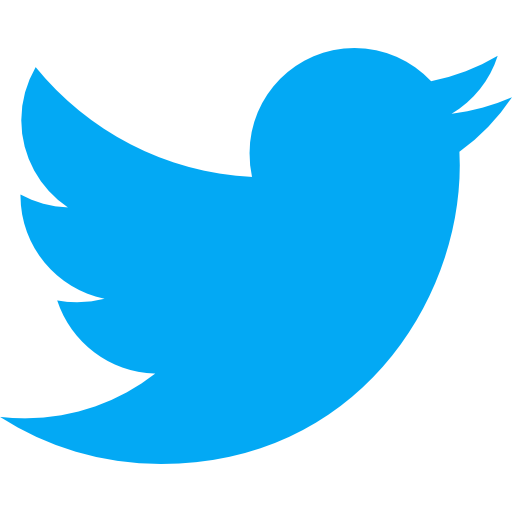Add a User to GoDaddy
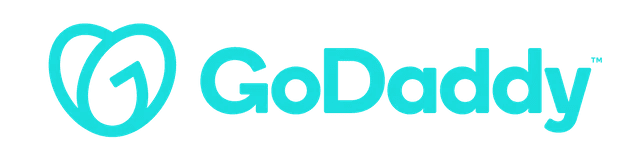
How Do I Add a User to GoDaddy?
GoDaddy is a tech-company that offers a wide range of services. They are most known for being a destination where you can purchase domains. However, they also offer services such as hosting, website building tools, and online marketing.
GoDaddy is one of the largest domain registers in the world. Some of its widely used competitors include Google Domains, NameCheap, and Bluehost.
Adding a user, or representative, to access your GoDaddy account is an important step to take if you want to delegate responsibilities. We'll walk through below how to go about this process.
Step by Step Guide: How to Invite a User to Access Your GoDaddy Account
You can invite another user (maybe your developer or system administrator), referred to as representative by GoDaddy, to access your products in your account. Your products refers to the domains that you own within GoDaddy. These invited users can work within your domains and open any other services you are using within GoDaddy, however they are not able to view or change your account information, like your payment method on file or your password.
If you have more questions on what an invited representative can or cannot do, feel free to check out this GoDaddy article that dives into it deeper.
1. Navigate to GoDaddy's Delegate Access page. If you have a GoDaddy account, you will likely be asked to login before being taken to this page.
2. In the section titled: "People who can access my account," click Invite to Access.
3. Enter the Name and Email of the individual you want to grant access to:
4. Choose an access level outlined in the screenshot. You have three options: Products, Domains & Purchase, Products & Domains, or Domains Only. If you are a bit confused on what each permission level means, we recommend looking into GoDaddy's detailed explanation of each access level.
5. Click Invite and you're all set! The invited individual will receive an email invitation to order to access your account.
Have more questions? Here are some additional resources that could be of help:
Additional Information
- Change a rep's access level or remove a rep from your account at any time. At any time, you can either change an existing user's permissions or you can remove them entirely from your account.
- Do you need to cancel an invitation you sent out? No worries, you or another user within your account can go ahead and cancel the invitation by going into your account invitations and clicking cancel. Regardless, if the invitation isn't accepted within 72 hours, it will automatically expire.
- Do you need to request access to an account? If you'd like to start the process by requesting, rather than an account owner just inviting you, you can go ahead and personally request access to the account you have in mind.
- Do you want a user to have access to your domains? You'll need to go ahead and change your representative's folder permissions. You can learn more about how to update a representative's folder permissions here.
It's one thing to know how to add a user to GoDadddy, but that is worthless if you don't know when you should do it. Let's break down the relevance of this question based on two high level categories. We'll walk through an explanation as well as provide a score, 1-10, that shows you how relevant this question is whether you do or don’t have a product.
Pre-Product: 4/10
The first scenario we will walk through will be if you do not have a product yet. Whether it is a website or a mobile app, you are still in the ideation or planning phase and have not yet built anything. Maybe you have started development but just aren’t finished with your first version. Whichever it is, we'll get into why this question is or isn’t relevant and why you should or shouldn't care about it if you do not have a product.
If you don't have a product yet, you may still have a website. However, this is only relevant if you choose to purchase your domain on GoDaddy. Regardless, once you do purchase a domain, you're going to want to make sure that the right people have access to your account.
Live Product: 4/10
The second category is if you do have a live product. Maybe you just launched your business or maybe it's been live for years and you're continuing to improve its quality and release new features. Regardless of the scenario, if your product is live, this question carries a different weight of relevance.
Again, this is only relevant to you if you have purchased a domain on GoDaddy. If you have, then be sure the right people on your team have access to your domains. Be sure to know who is within your account and be careful on the permissions you offer as you need to take the steps in protecting your own assets.
Luckily, all you need is this article as all the steps and information needed is within GoDaddy!
We'll outline a few competitors to GoDaddy that we recommend looking into as well:
- GoDaddy is a domain registrar that allows you to host your domain and website.
- You should be familiar with these steps if you are using GoDaddy for your domain purchase.
- You can easily add users and update their permissions, allowing you to delegate relevant workflows.