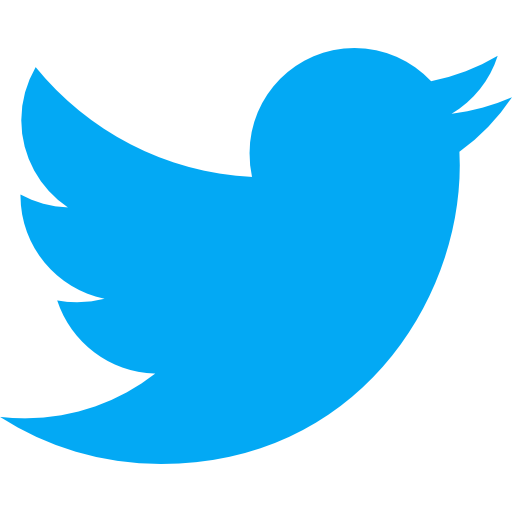Add a Teammate to SendGrid; Manage SendGrid Teammates
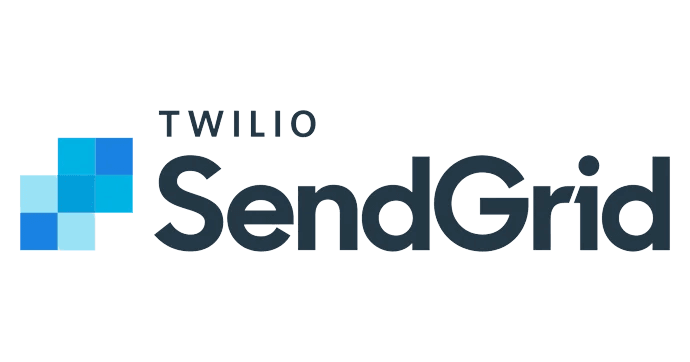
How do I add a teammate to Sendgrid?
SendGrid is a communications platform that allows customers to manage transactional and marketing emails. Popular SendGrid competitors include HubSpot and Sendinbule.
Having teammates on your SendGrid account allows for multiple users to access your account, sending emails from a single address. You can divvy up roles and responsibilities, ensuring that whoever you invite only has certain permissions. If you are on the Free or Essentials plan, you can add 1 teammate per account. If you are on the Pro plan, you can invite up to 1,000 teammates.
Adding a Teammate to Your Account
- Go to Settings within your account, and click on the Teammates tab
- To add a new Teammate to your account, click on the button, Add Teammate
- Enter the email address that this new user is going to be using and then select their permission level. Remember, their permission level will dictate what they can and can't do in your account, so be sure to only give them the permissions they need.
- Click Invite.
Your teammate will receive an email invitation to join your account, which is valid for 7 days. You can see who you have invited by clicking on Pending Invites within your account.
Managing Your Teammates' Accounts
There are three different permission levels that you can choose from for providing access to your Teammates accounts:
- Restricted Access - a Teammate with restricted access is not able to change the settings of any feature nor view it within the app. You can offer them access to specific features, but they will not have access to all features at large.
When choosing Restricted Access, you must select a preset access level for this user. You may also create your own access level by navigating to Custom Access and from there, you may choose between several preset permission levels for various roles, such as: Developer, Marketer, Accountant, or custom Teammates.
- Read-only Access - a Teammate with read-only access will only be able to view information provided by that feature. They will be unable to configure any features nor settings.
- Admin - a Teammate with Admin access is able to fully control, view, or edit any features within your account. This is the highest level of permission, so be very careful as to who you provide it to.
How do I change an existing Teammate's permissions or access level?
- Go to the Teammates Page within your account Settings.
- Click the menu button next to the Teammates name that you want to modify permissions for.
- Once you click Edit, a pop-up will appear that gives you the ability to change any permission levels.
- Once you've updated the permissions accordingly, press Update.
Remove a Teammate From Your SendGrid Account
This is an easy one, as there are only a couple steps to take into consideration in order to properly delete a user.
- As always, go to the Teammates tab within your Settings.
- Click the menu icon next to the Teammate you want to delete and then press the Delete button.
NOTICE: You cannot restore deleted teammates, so please be very careful before deleting any account access. If deleted, only the team member will be deleted, not any templates or assets they created within your account.
It's one thing to know how to add a user to SendGrid, but that is worthless if you don't know when you should do it. Let's break down the relevance of this question based on two high level categories. We'll walk through an explanation as well as provide a score, 1-10, that shows you how relevant this question is whether you do or don’t have a product.
Pre-Product: 1/10
The first scenario we will walk through will be if you do not have a product yet. Whether it is a website or a mobile app, you are still in the ideation or planning phase and have not yet built anything. Maybe you have started development but just aren’t finished with your first version. Whichever it is, we'll get into why this question is or isn’t relevant and why you should or shouldn't care about it if you do not have a product.
If you don't have a product yet, there is no reason you need marketing nor text communication with users, since you don't have any. No need to worry about this for now, just keep working on your customer discovery and user story outlines!
Live Product: 5/10
The second category is if you do have a live product. Maybe you just launched your business or maybe it's been live for years and you're continuing to improve its quality and release new features. Regardless of the scenario, if your product is live, this question carries a different weight of relevance.
If you do you have a product, you should consider some tool that allows you to more efficiently communicate with your users, whether via text or email. Be sure to investigate different services out there. SendGrid is one of the most well-looked upon service out there for this need, so if you have a product and active users, you should start looking into this (or similar) tools and ensure that when you find the one you like, you know how to add/remove/manage team members from your account.
All you need to do is work within your account settings, so no need to worry about any other tools!
- SendGrid is a communication platform to help you manage your email and/or text workflow to your users.
- If you don't have a product, don't worry about this just yet.
- If you do have a product, make sure you think about efficient communication tools and understand how to navigate the permissions settings within that tool.